To choose a layout and theme for the website:
- Click Website on the top navigation bar. Then, click Change below either Layout or Theme.

- First, select a layout. The layout will determine where the navigation bar displays on the screen, where your logo appears, and the order of the items in the footer.
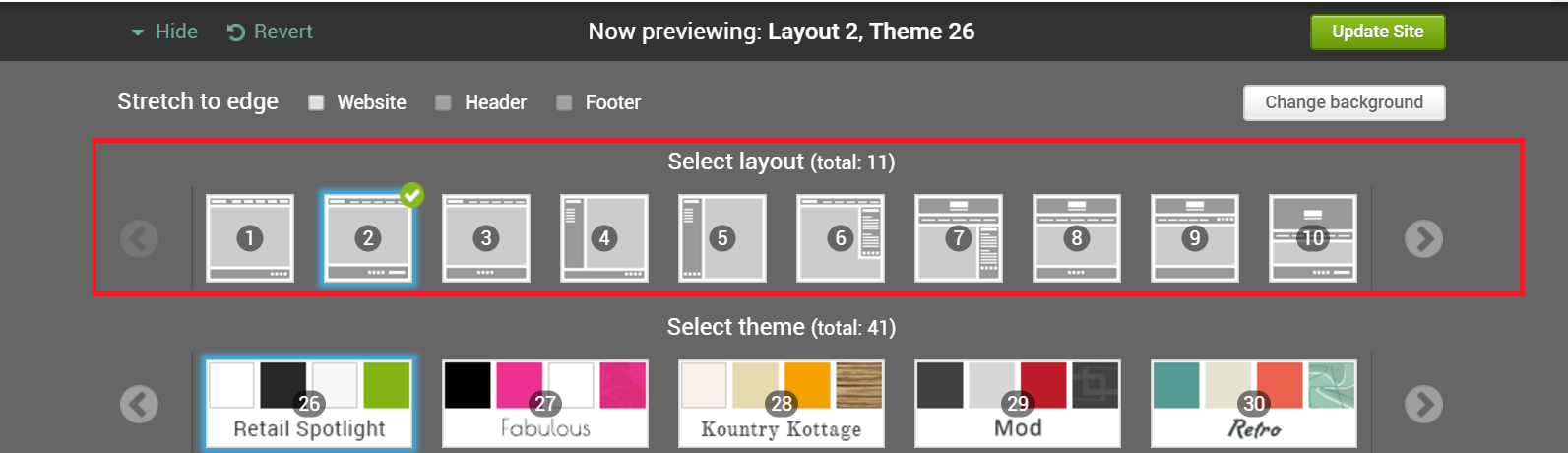
- If you want items on your website, whether in the body, footer, or header, to stretch to the edge you cannot use a layout or website page with a sidebar (Stretch to edge works with layouts 1, 2, 3, 8, 9, or 10).
- If you have a square or portrait style logo we recommend avoiding layouts 7-10.
- Next, select a theme. The theme will determine the colors and fonts used throughout the website.
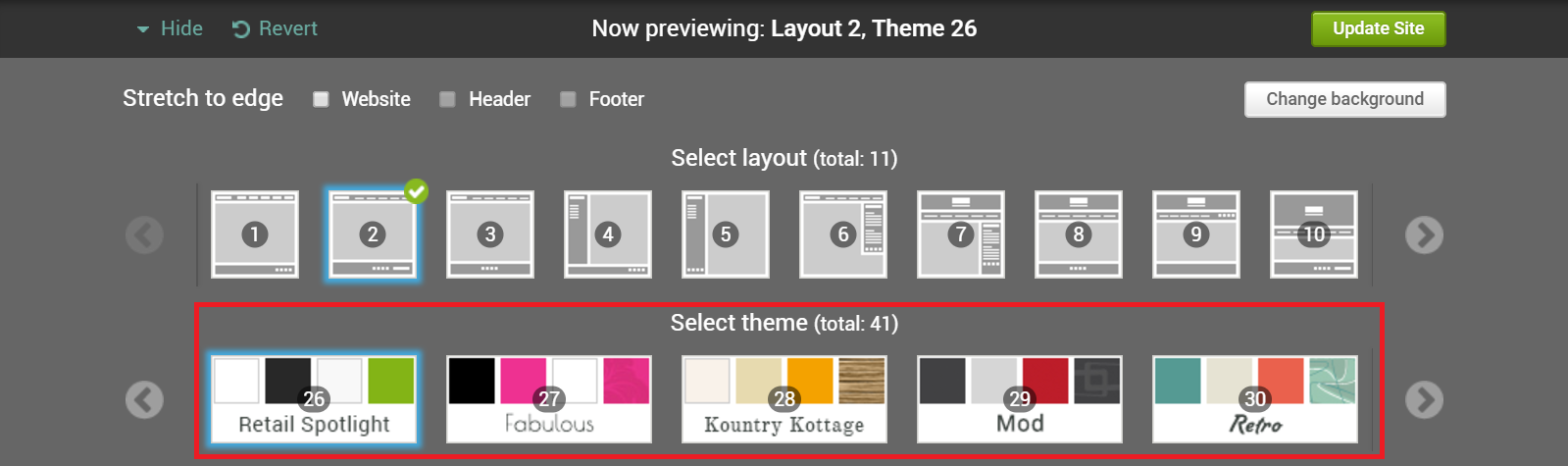
- Click the arrows to scroll through the variety of themes available. Click any theme to preview.
- Stretch to edge: You can choose to allow sections of your website to stretch from one edge of the screen to the other regardless of screen size. If you want items on your website, whether in the body, footer, or header, to stretch to the edge you cannot use a layout or website page with a sidebar (Stretch to edge works with layouts 1, 2, 3, 8, 9, or 10).
-
- Website: If you check this option, this will allow you to make any individual row and/or the content on that row on your website stretch to the edge of the screen. When working on a widget on any page on your website, click on it, and you'll see Row Settings near the top left of the editor giving you options to customize each row.
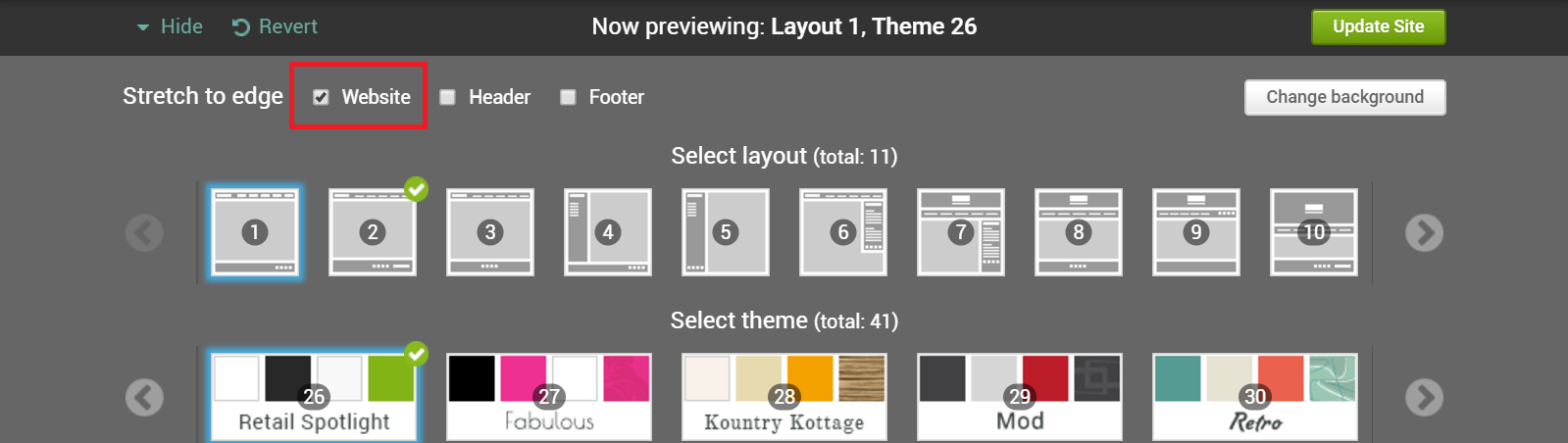
- Header: If you check this option, this will allow any items in the header (logo and navigation bar) to stretch to the edge of any screen. (you must check Website first then Header).
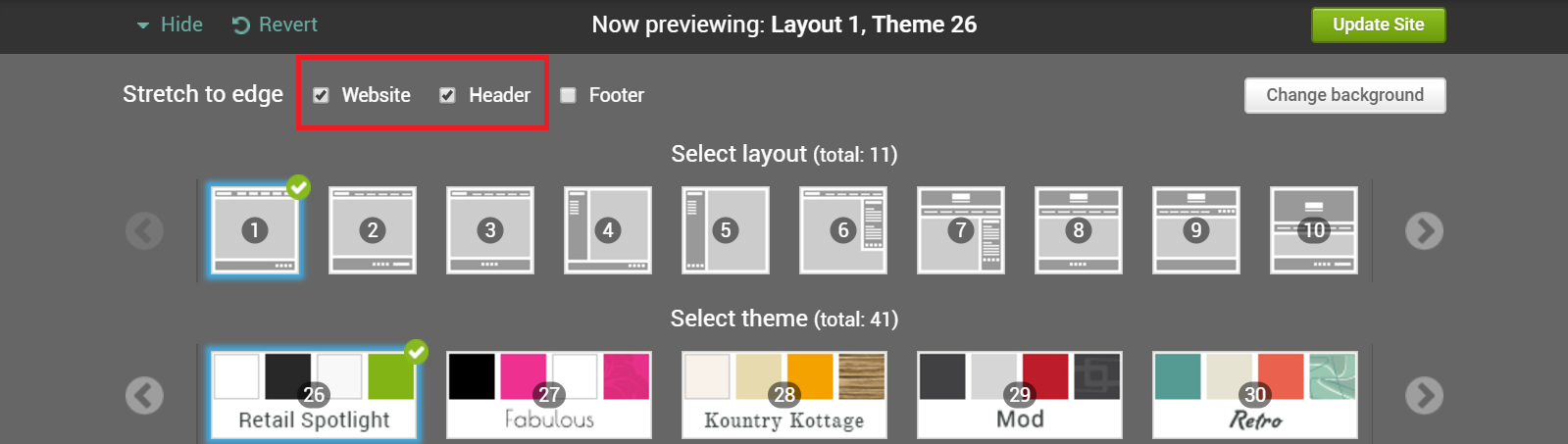
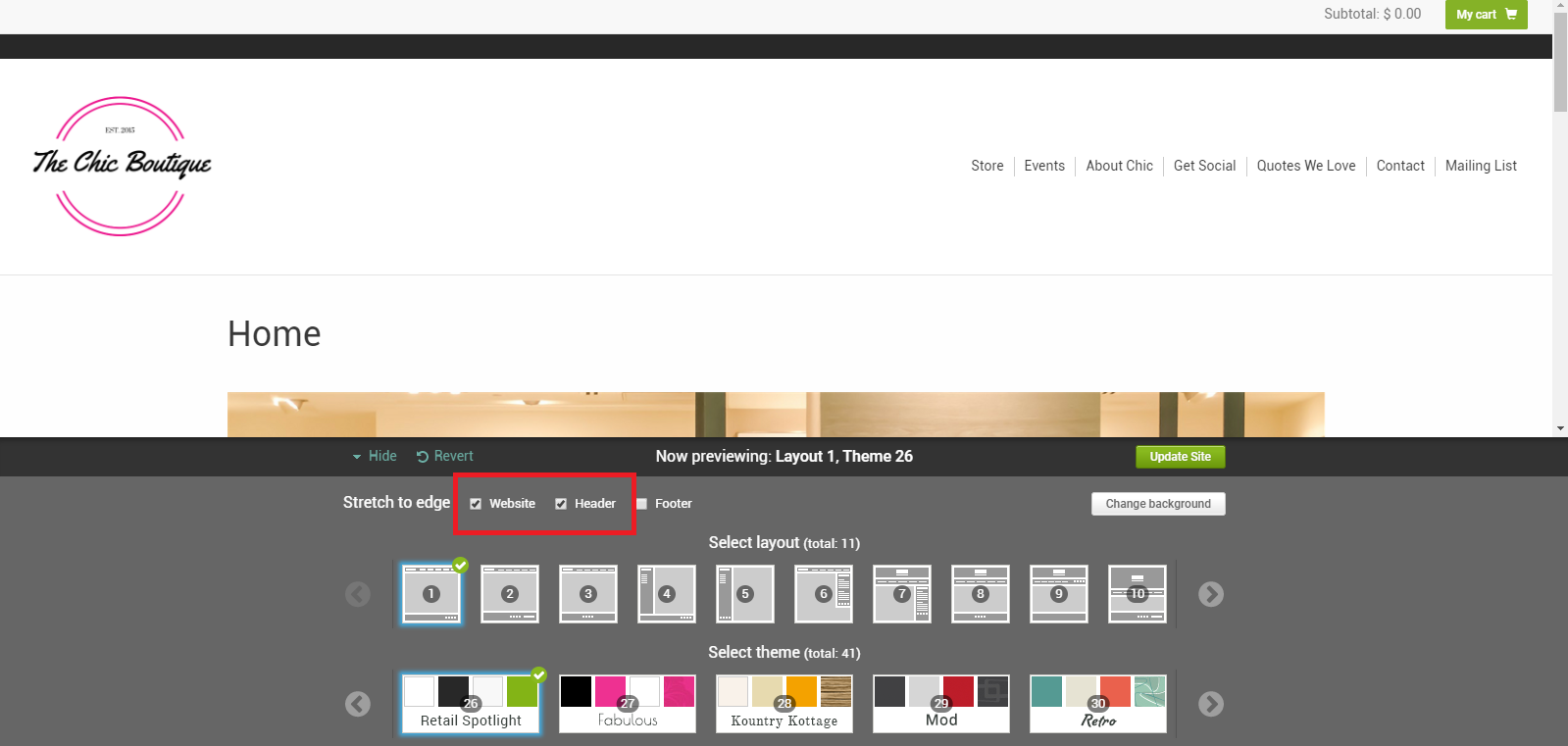
- Footer: If you check this option, items in the footer (depending on layout, could include store info, social media icons, and email sign up form) will stretch to the edge of any screen. (check "Website" first, then Footer).

Example:
- A background image can be added to any theme or layout by clicking Change background then click Select new image.
- To replace the image or select a new one, click Change background again.
- Please note: The image will be tiled, so be sure to select an image that looks good in this format.
- You can go back to your original theme/layout choice by clicking Revert.
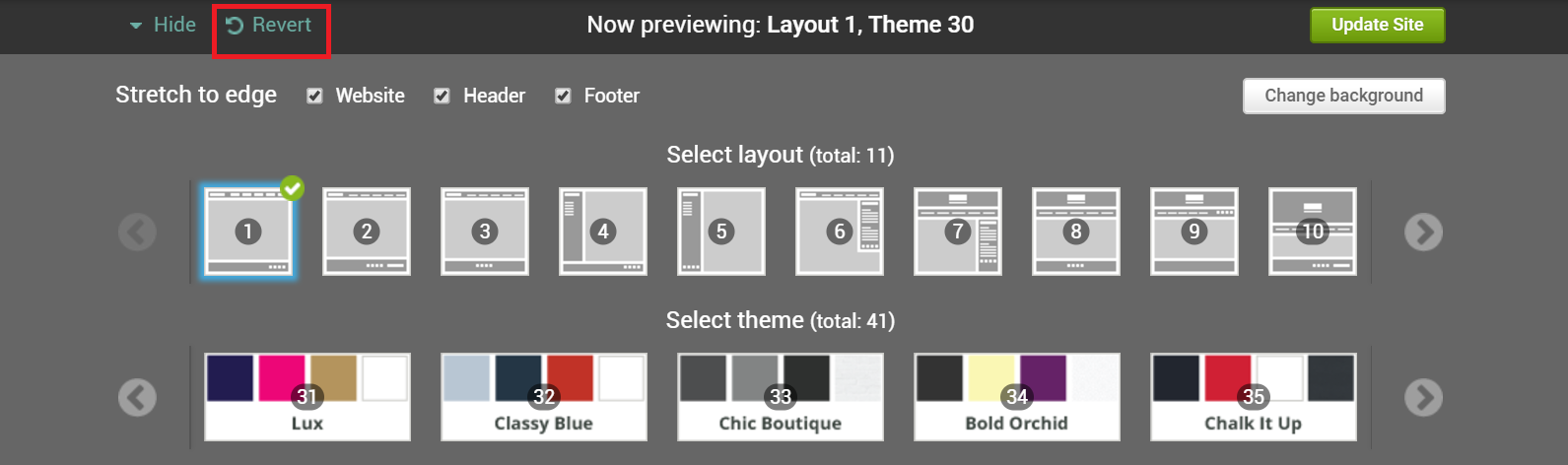
- Once you are satisfied, click on Update Site. You can change your layout, theme, and stretch to edge options at any time.
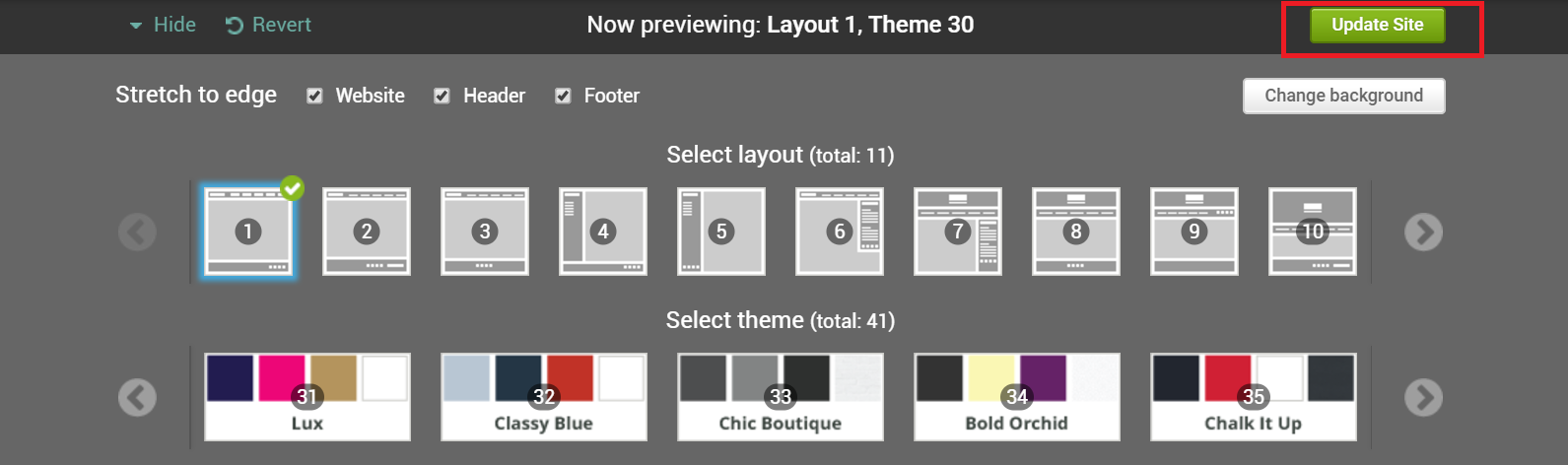
0 Comments