1. Download the SnapRetail App & Sign in with your SnapRetail credentials
Our Instagram Scheduling requires publishing confirmation through the SnapRetail app. If you are an Android user, download the SnapRetail app in the Google Play Store.
If you are an iPhone (iOS) user, use this step by step guide on how to Schedule Instagram content.
2. Schedule your content using a Quick Social on your smart calendar.
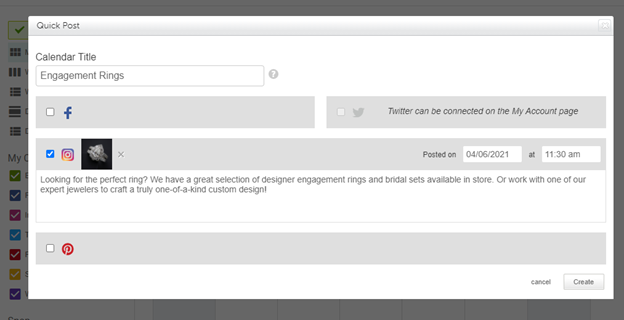
If you do not have the option for schedule to Instagram using the Quick Social, contact us at service@snapretail.com to upgrade and enable this feature for your account.
3. When it is time to publish, you’ll get a push notification on your phone.
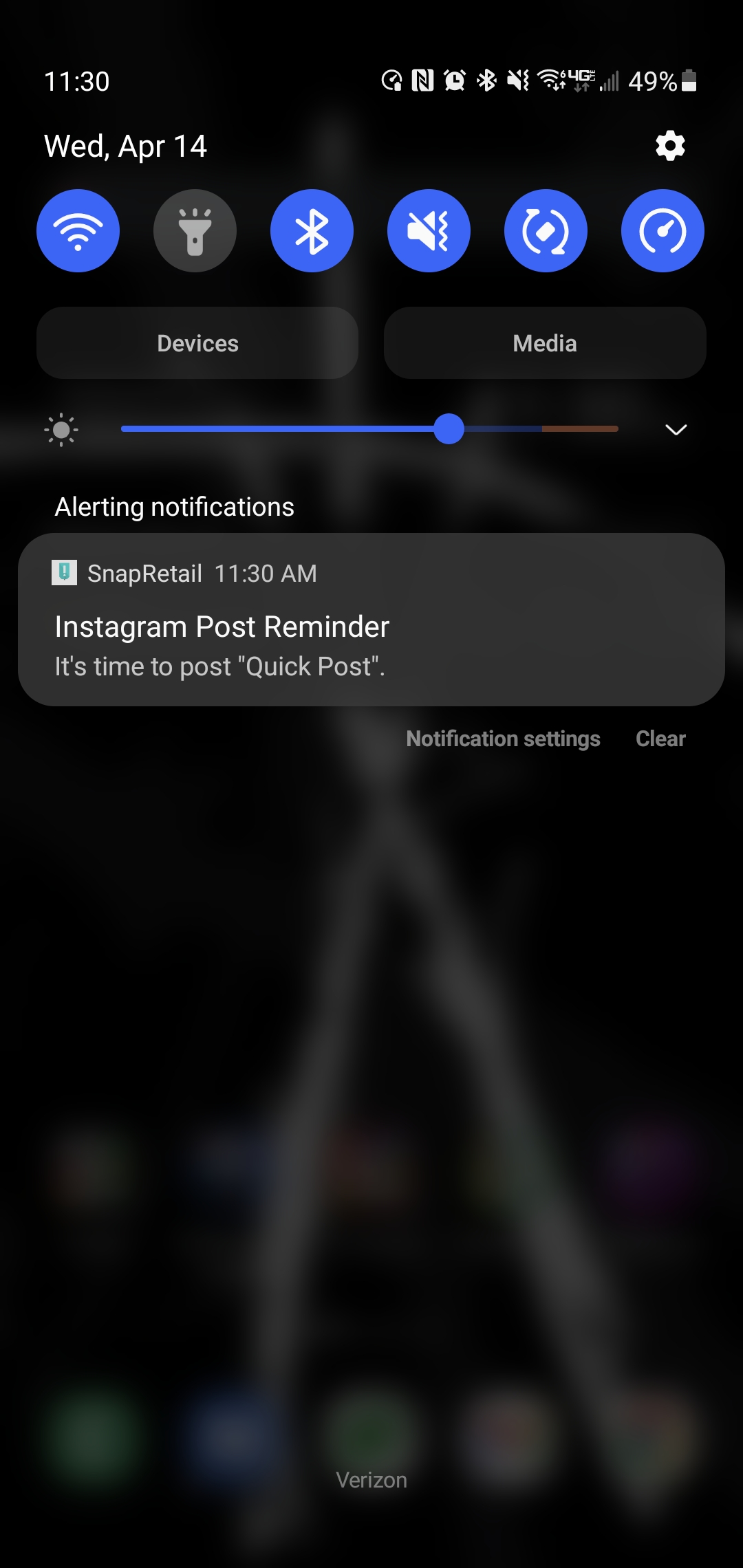
4. Open the notification and click Instagram in the lower right corner.
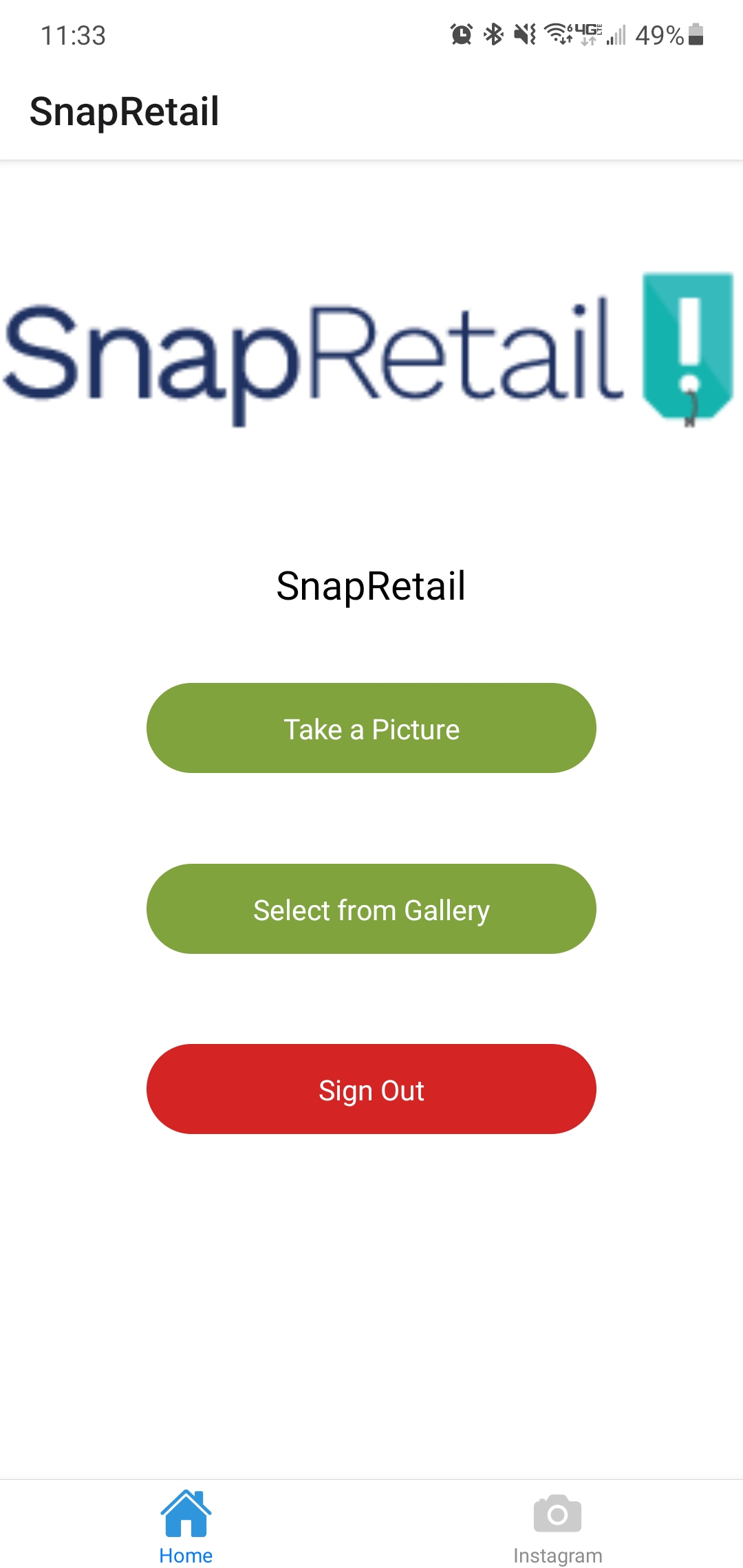
5. Click the post that is scheduled for the current date and time.
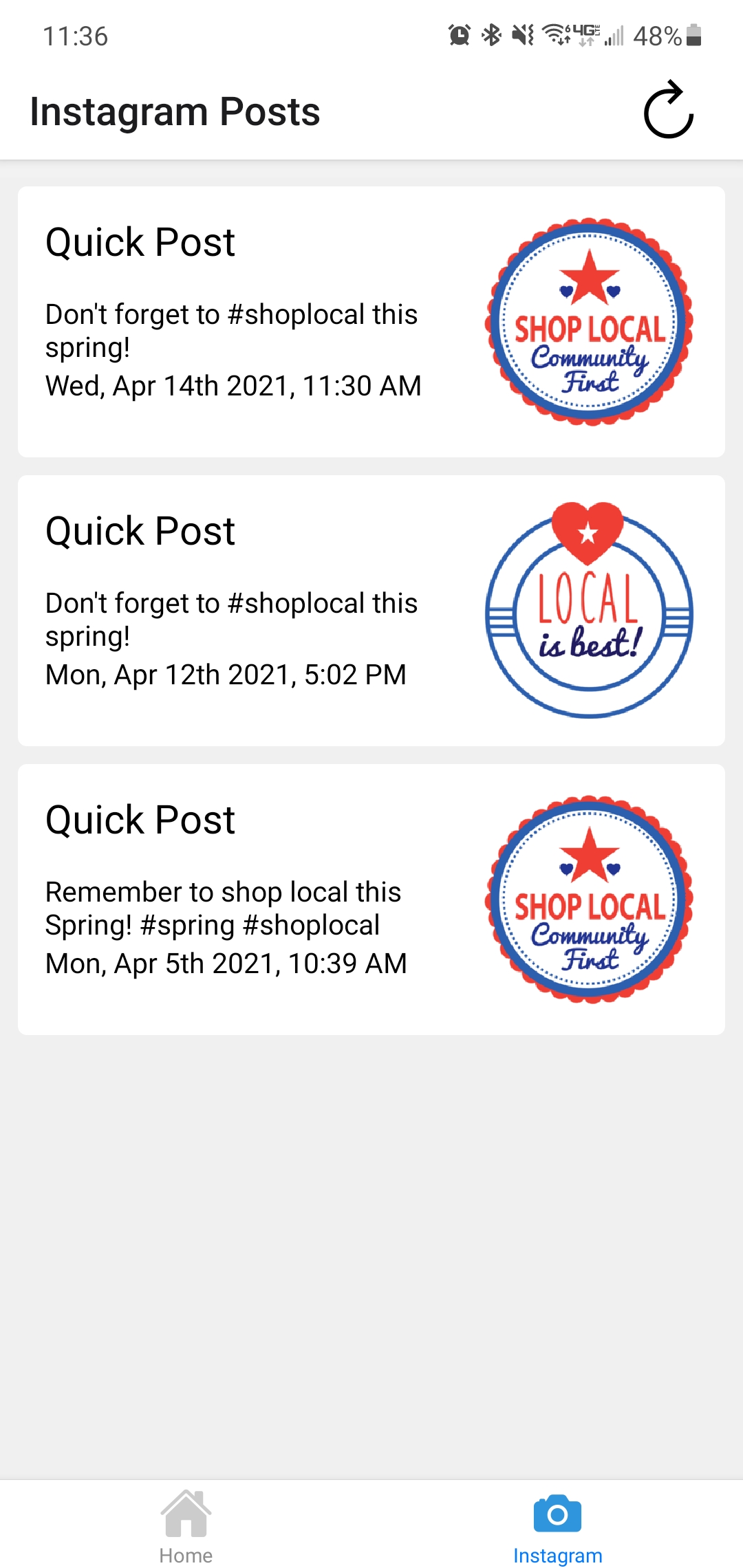
6. Click the Share Post button.
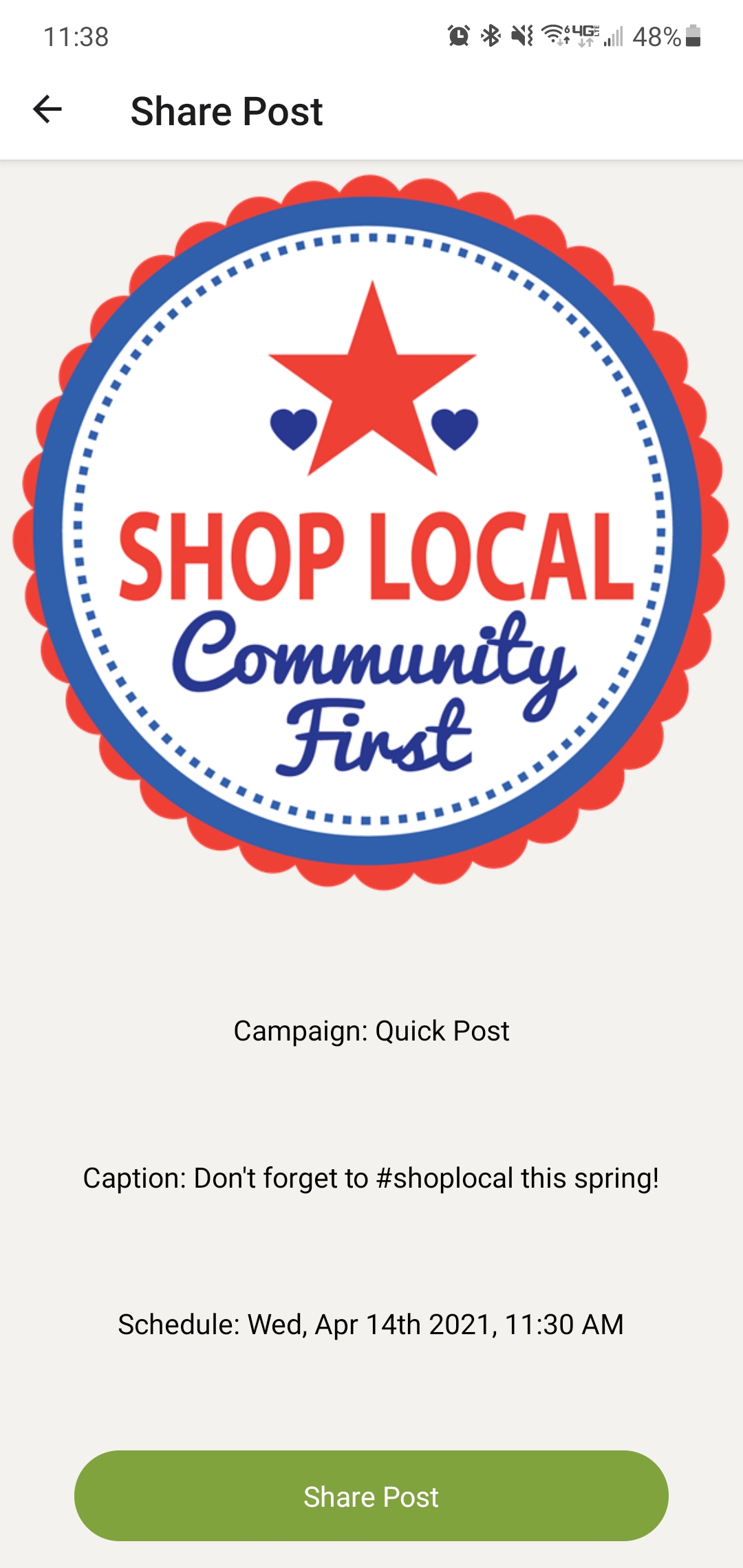
7. From your device’s share option, press the Instagram icon to get Direct, Feed, or Stories options.
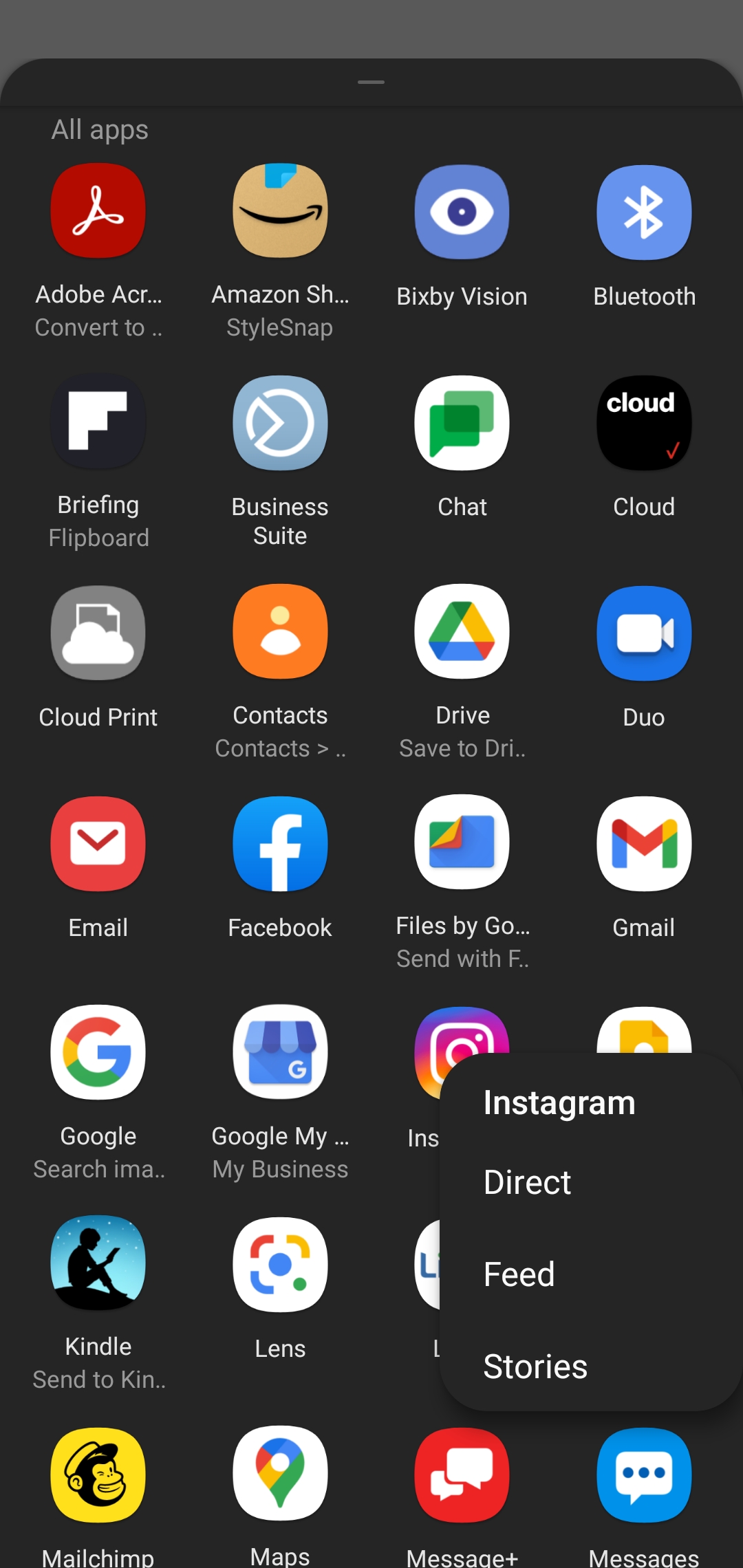
9A. "Feed" Option - Share to Newsfeed
- Choose “Feed” to post on your main page and appear in users main newsfeed
- The first screen allows you to Crop your photo. Click the blue arrow in the upper right corner to continue

- Add filters and edit as desired, click the blue arrow in the upper right corner

- In the caption box, long press for “Paste” option and paste your pre-written caption
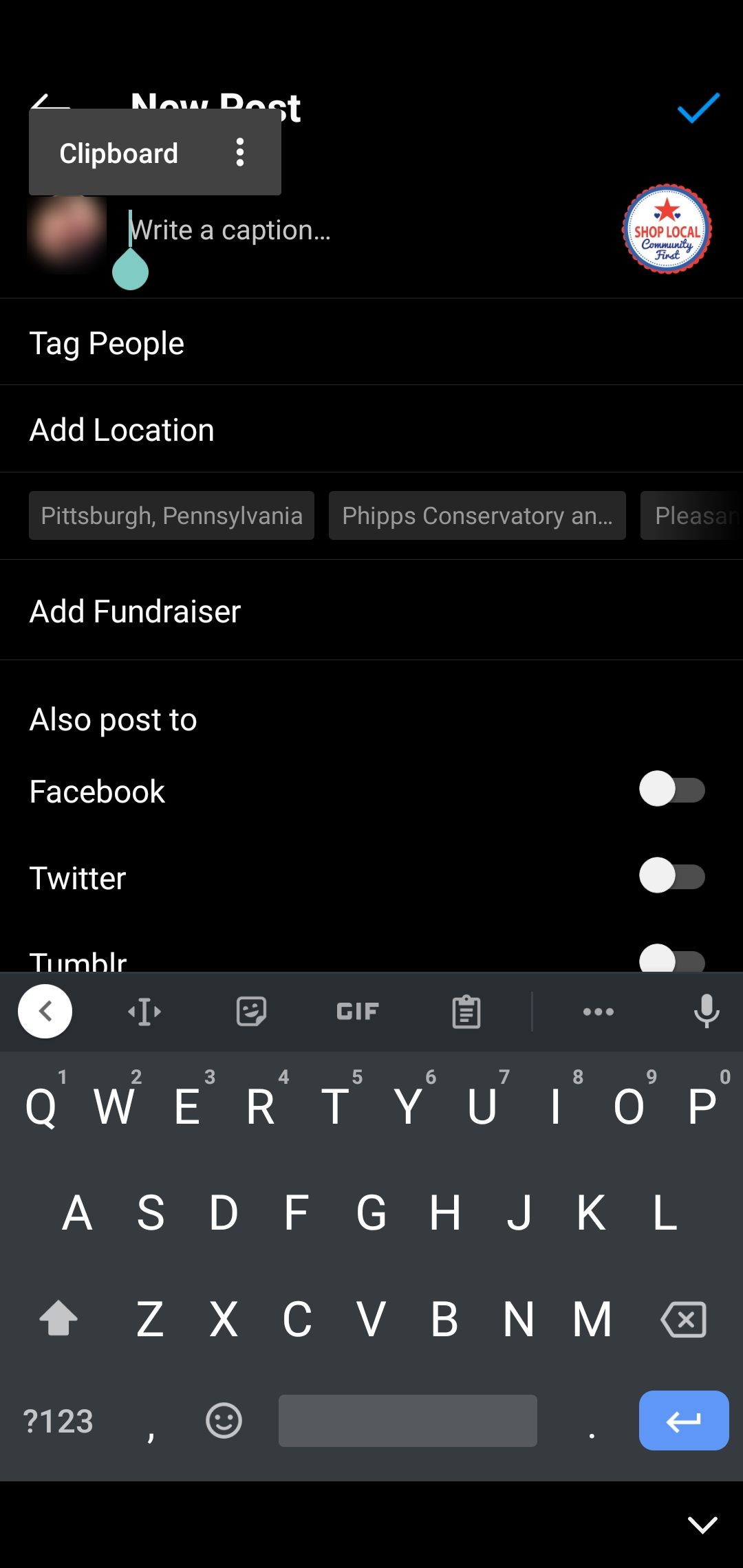
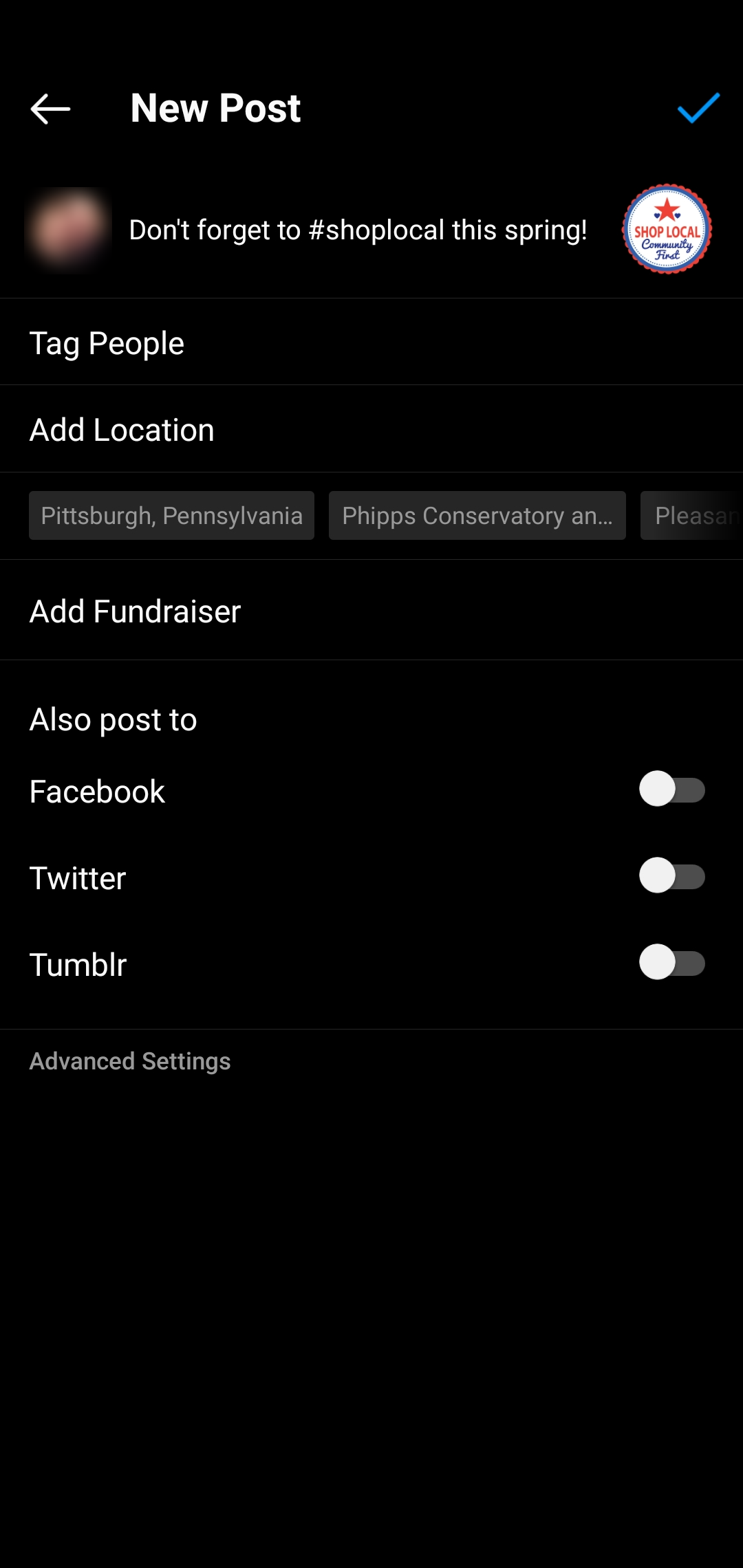
- Tag, Add location, Post to other accounts, etc., as desired and click “Share”.
9B. "Stories" option - Share to Instagram Story
- Choose the “Story” option to add to your Instagram Stories

- Use the Instagram tools to add text, stickers, and more. Click “Your Story” to share immediately to your store or click “Send To” for more options.
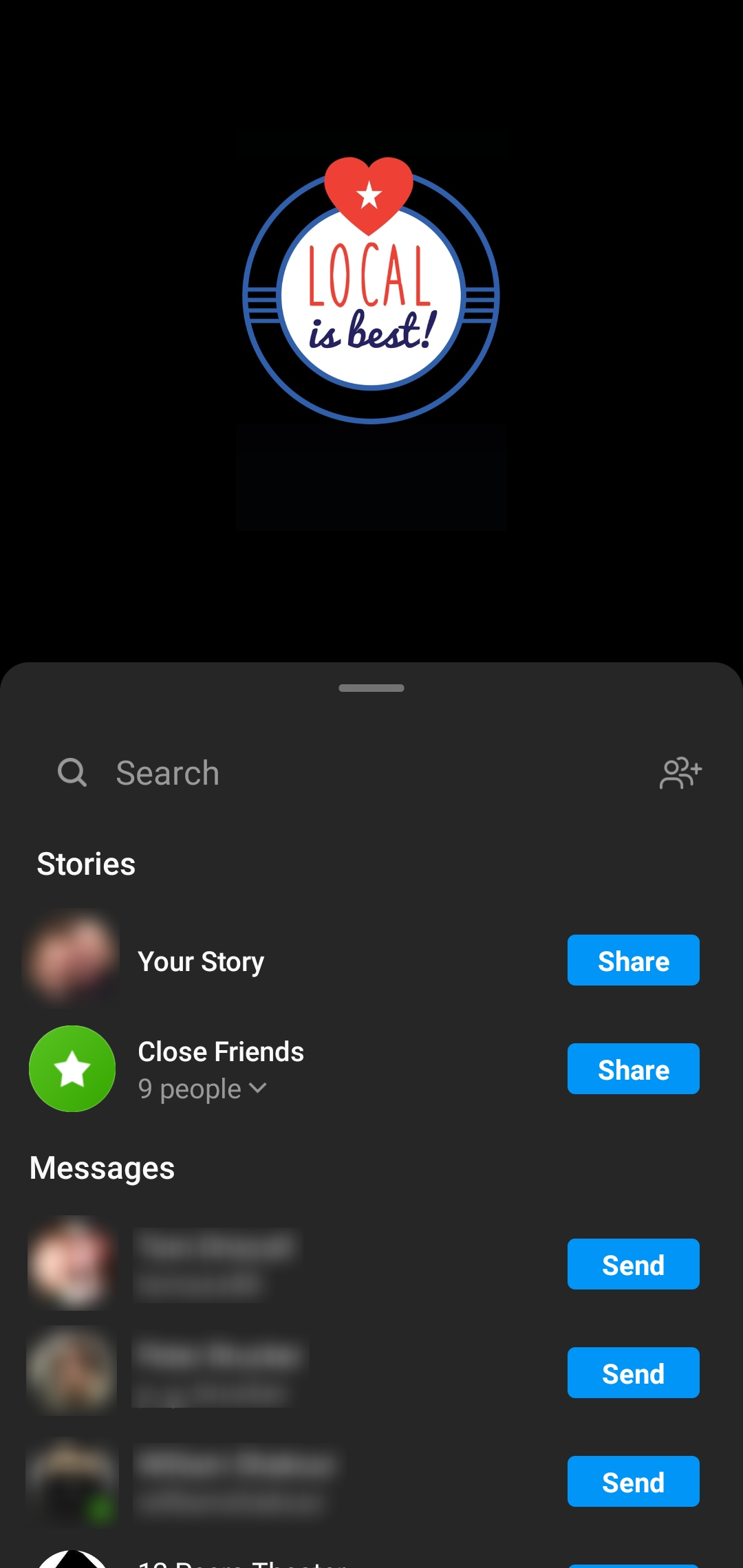
10. Schedule posts again or to a different destination
- Revisit the SnapRetail app and go to Instagram to see all scheduled posts. Click any item to share to a different destination.
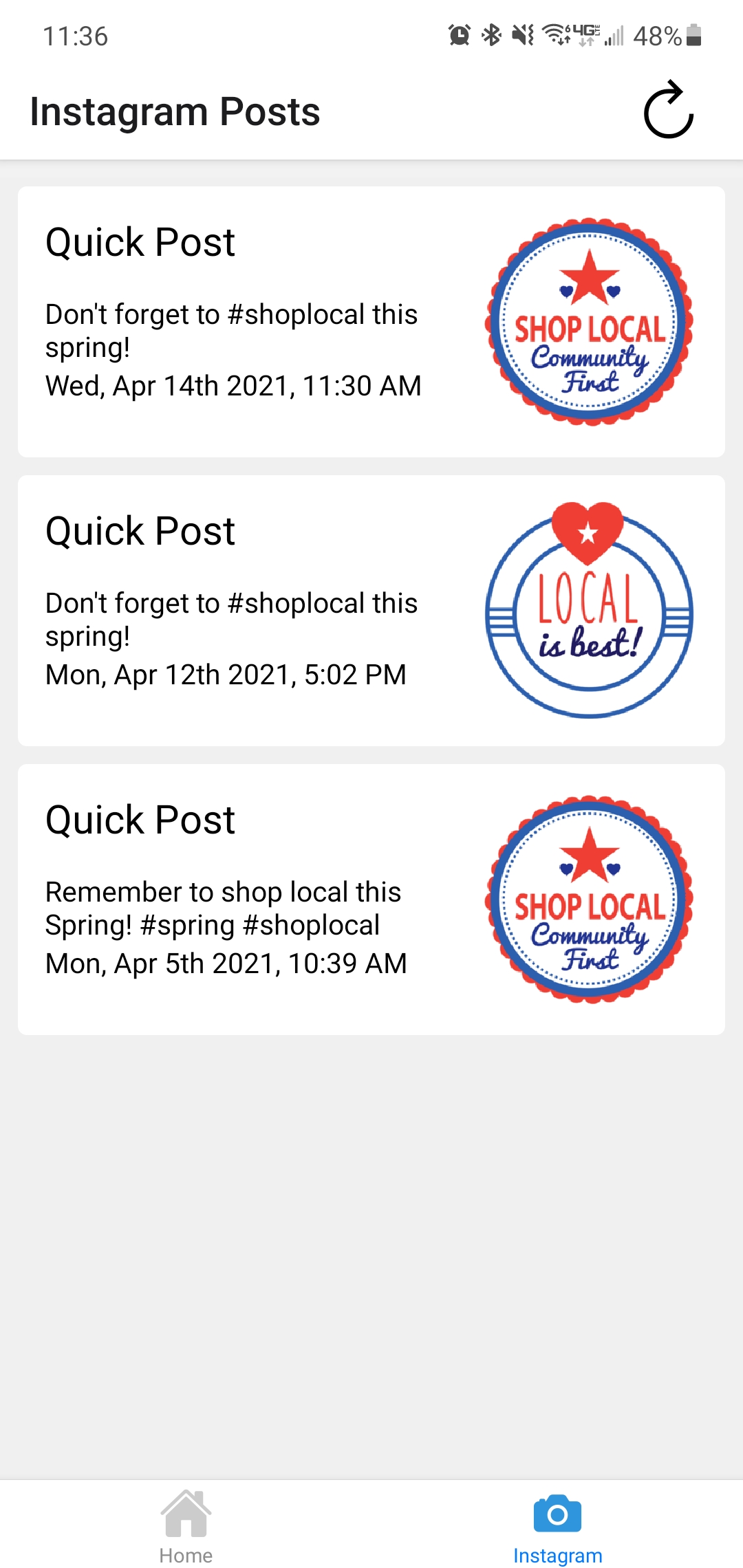
0 Comments