- Navigate to Customers in your SnapRetail account.
- Click Add Customers at the top of the Customers & Lists tab.
- Choose Add One at a Time under Add Customers One at a Time.
- Enter your customer’s information in the available fields. Email Address is the only field required in order to save.
- Add your customer to a list by checking the desired list(s) at the bottom of the page.
- If you have a Welcome Autoresponder created, check the box Send Welcome Email to send it to your new subscribers.
- If you do not have an autoresponder created, then this check box will not show.
- To create an autoresponder, navigate to Autoresponders under the Email tab.
- You'll have the option to send a verification email. By sending a verification email, your customers will be required to verify their consent to receive emails by clicking a link in an email. If they do not verify, you will not be able to send any additional emails to them. If you already have proof of consent, or you do not wish to have SnapRetail retain this consent, you should NOT send a verification email. SnapRetail will only allow ONE verification email to be sent to each email address.
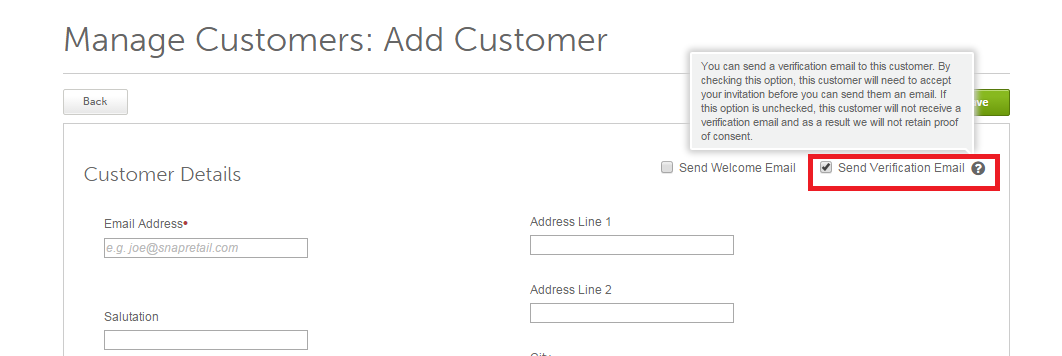
Important Note: Unsubscribed customers will not be reactivated. If you delete them from your original list, then upload them back into your SnapRetail account, they will not receive your messages. If your customer would like to be resubscribed, they can resubscribe through the SnapRetail email signup form on your Facebook page or website.
0 Comments