- Click the coupon or drag and drop the coupon widget into your page and click on it to begin editing. Any changes you make to your coupon will show in your page to the right.
- Navigate to Headline. Click anywhere in the box to edit your offer with the WYSIWYG editor (what you see is what you get).
- Edit or delete the example text and add your own – ex. 25% OFF $100
- Choose a Font and Size from the dropdown boxes.
- Link, Bold, Italicize, Underline or Justify your font from the second line of options.
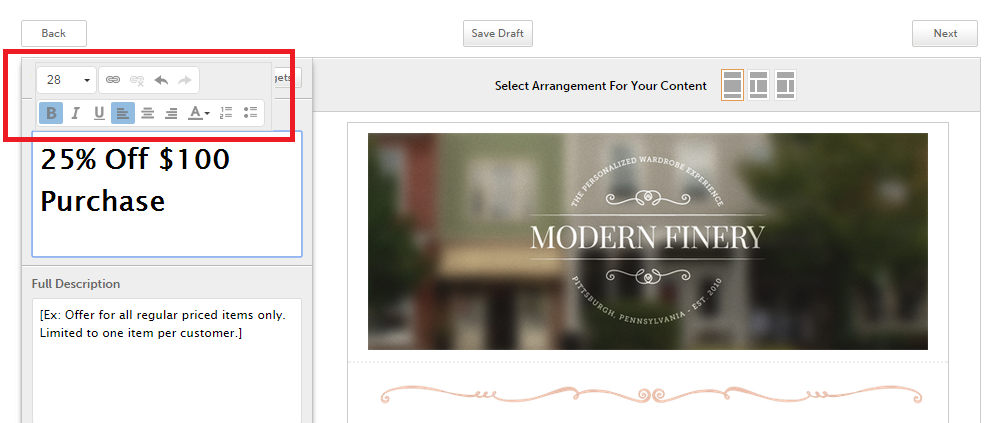
- Change the Font Color by selecting the font color icon or choose More to view additional font colors. Add your own custom font color by entering the hex # in the text box under Selected Color. Click OK when you are finished.
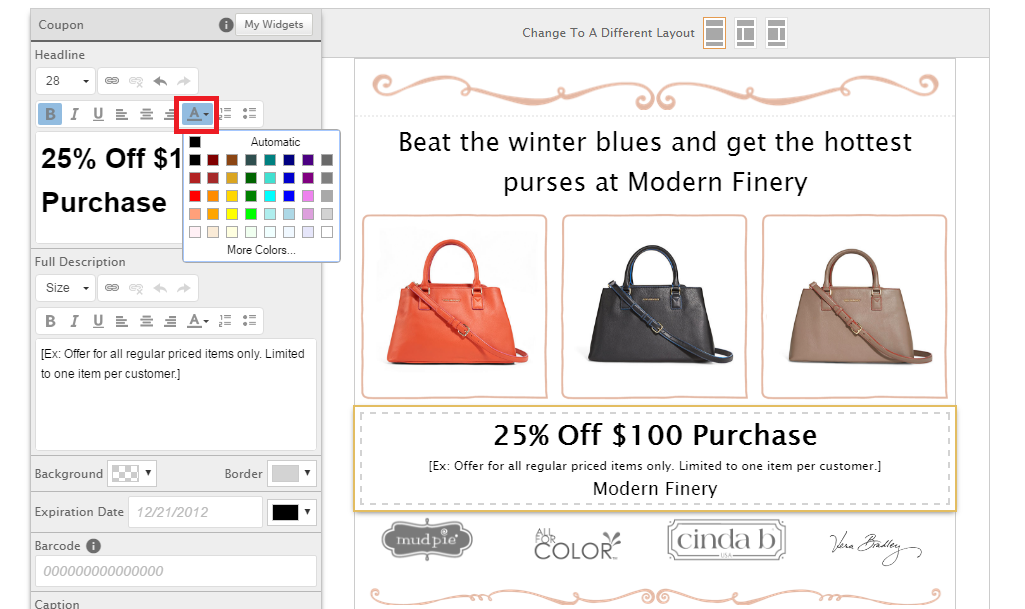
- Add Numbered and Bulleted Lists from the last two options in the WYSIWYG.
- Add a description to your coupon from the text box under Full Description.
- Edit or delete the example text and add your own – ex. Offer for all regular priced items only. Limited to one coupon per customer.
- Click anywhere in the box to access the WYSIWYG.
- Change the background color and dotted-line border of your coupon.
- Add your own custom color by entering the hex # in the text box.
- To remove the color select No Color.
- Select Done to save.
- You can view any changes in your template to the right.
- Add an Expiration Date to your offer by clicking the text box and selecting a date from the calendar.
- Change the color of Expiration Date font
- Barcode – Add a scannable barcode to your coupon to track redemptions.
- Click the text box to enter a digital alphanumeric code up to 15 character.
- You can either obtain this number from your POS or you can create any code that you like – ex. SAVE25
- Please keep in mind that smaller barcodes will be harder to read by scanners/phones.
- Edit or remove the Caption. By default, the Caption will be your business name entered in your My Account profile.
- Use the editing tools to change the size, style, or color of the caption.
- When you are finished editing your coupon, click Complete to save your changes.
0 Comments