Your email is divided into multiple sections that can be color-customized to match your brand.
- Navigate to Change Page Background Colors at the top right of the email editor.
- Select a section of the email you wish to change the background color from the first dropdown box.
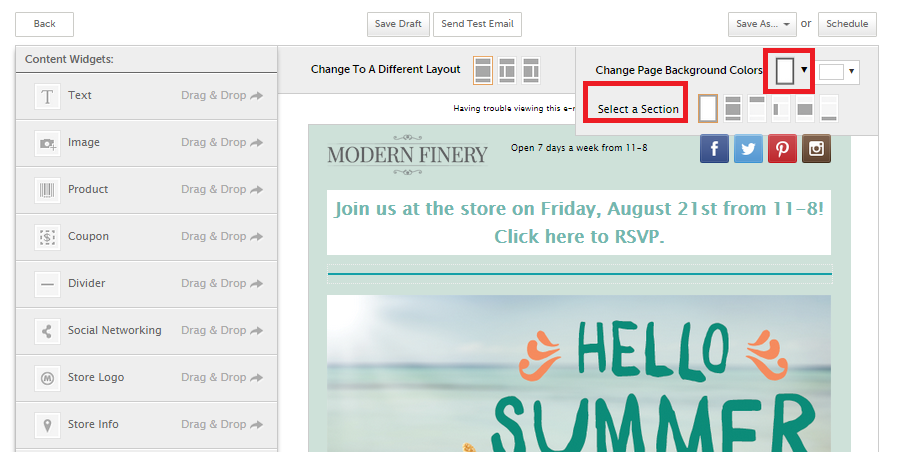
- You can choose from Border, All Sections, Header, Sidebar, Main or Footer.
- Once you’ve chosen a section, the second dropdown box will display the current background color of that section.
- Click the background color dropdown box to change the color.
- Add your own custom font color by entering the hex # in the text box.
- If you’d like to remove all color, select No Color.
- When you are finished editing the background color click Done.
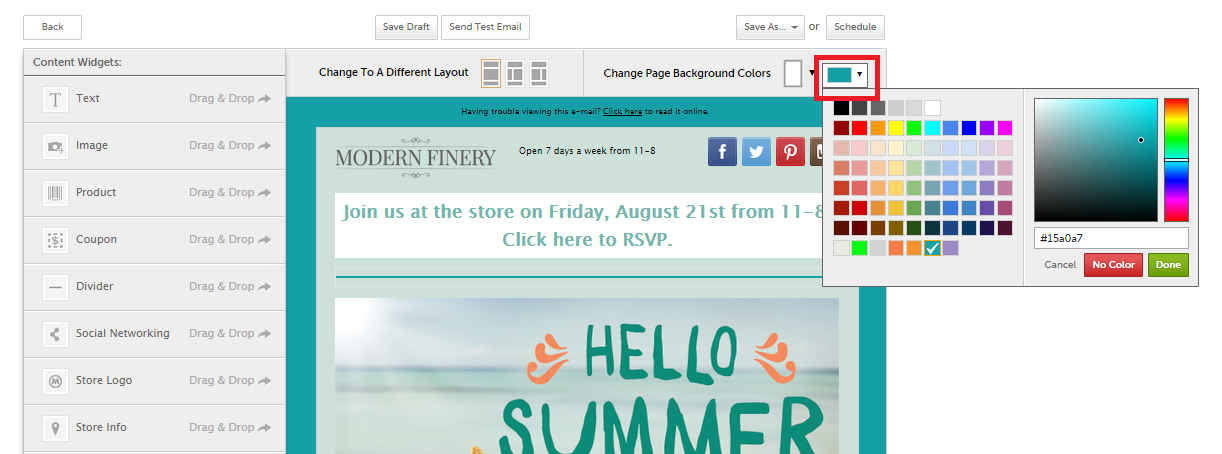
0 Comments