You can adjust the amount of space (padding) above, below, to the left, or to the right of any widget (image, text, coupon, etc.) in an email. *Please note: this feature is not available in the website editor.
- Click on any widget in an email to open up the editor on the left.
- Increase or decrease the amount of padding (space) in between widgets by clicking the up or down arrow or by typing a number in the boxes labeled Top, Bottom, Left, Right.
- For less padding select a number below 5.
- For more padding increase the number above 5.
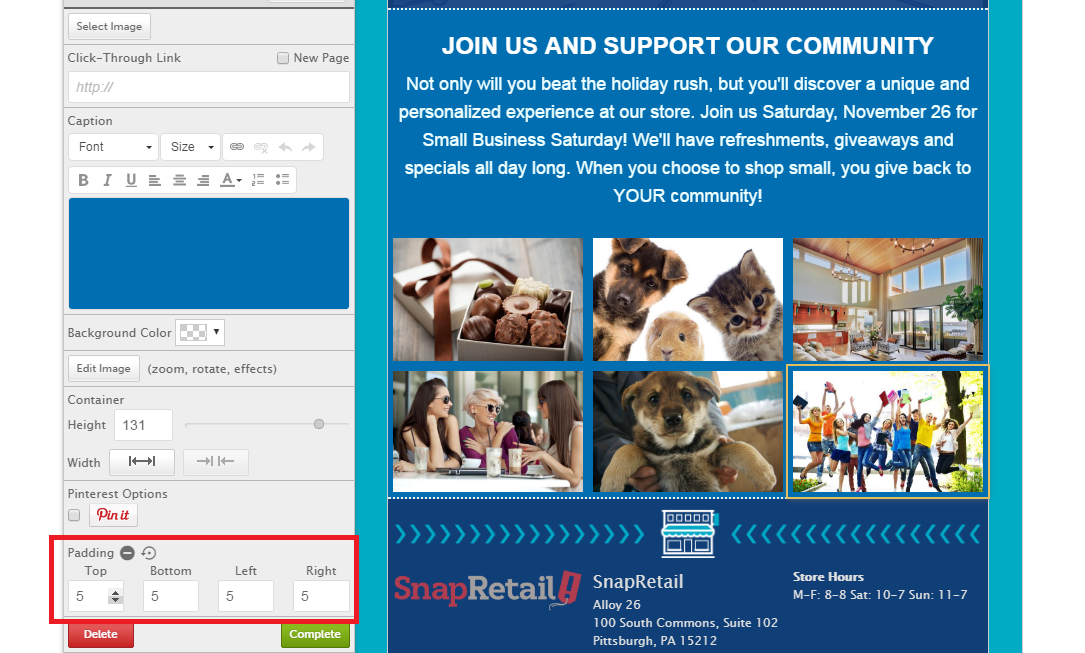
- Click the minus sign icon to set the padding around the widget to zero. This will remove all padding surrounding that widget.
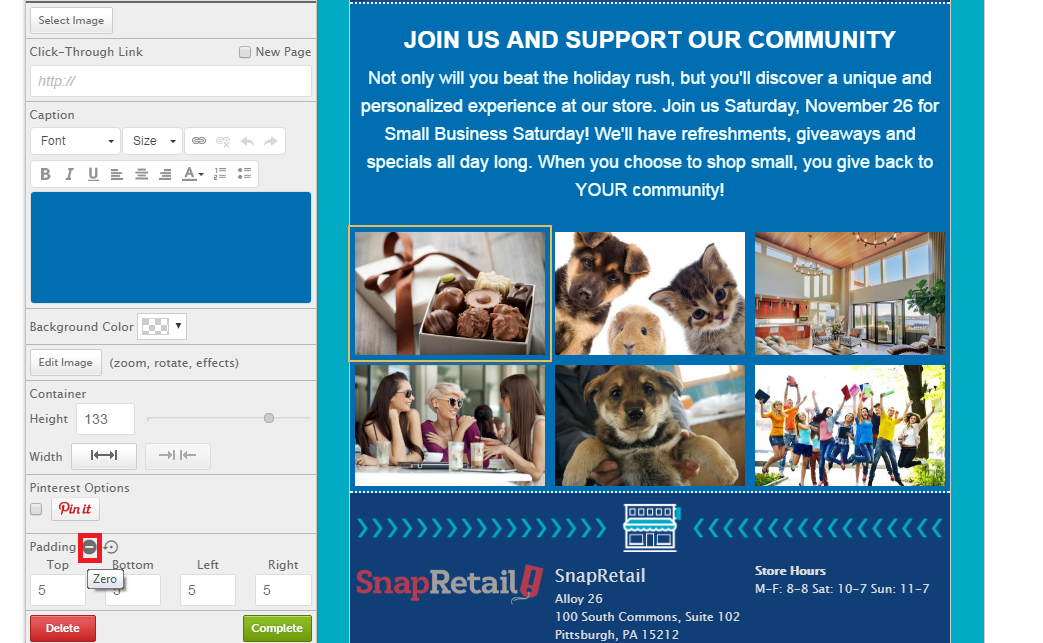
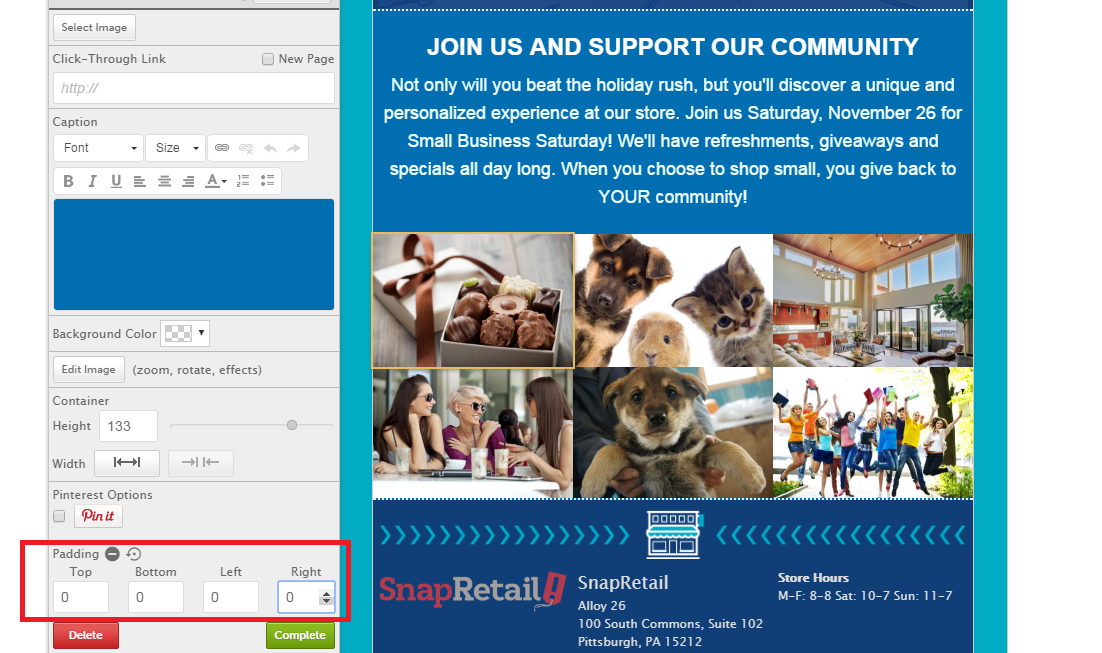
Alternatively, click the arrow icon to reset the padding to 5.
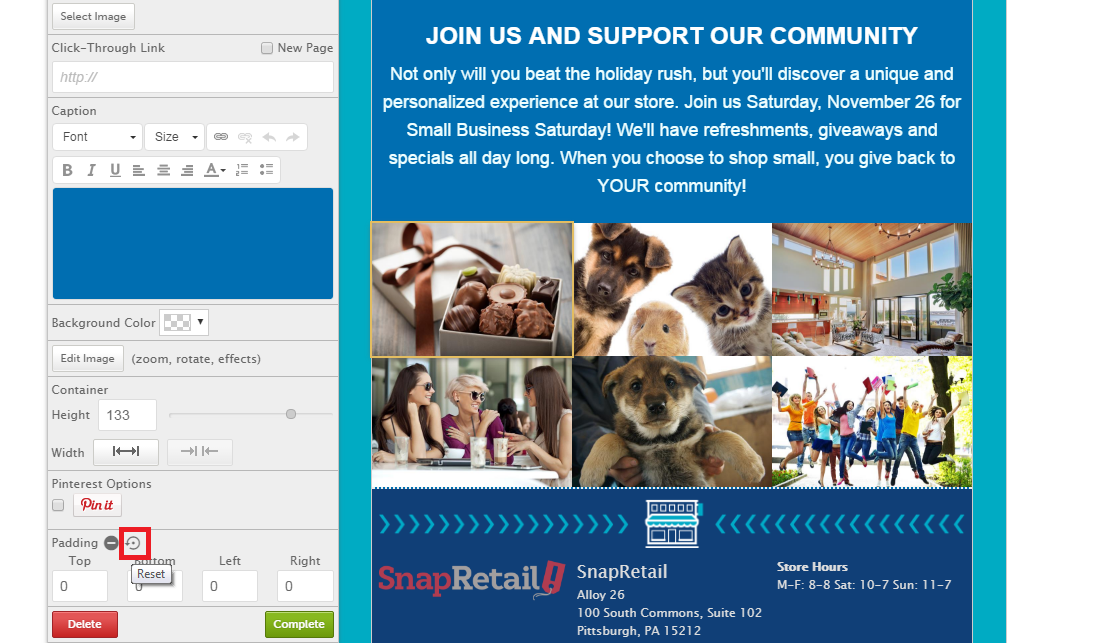
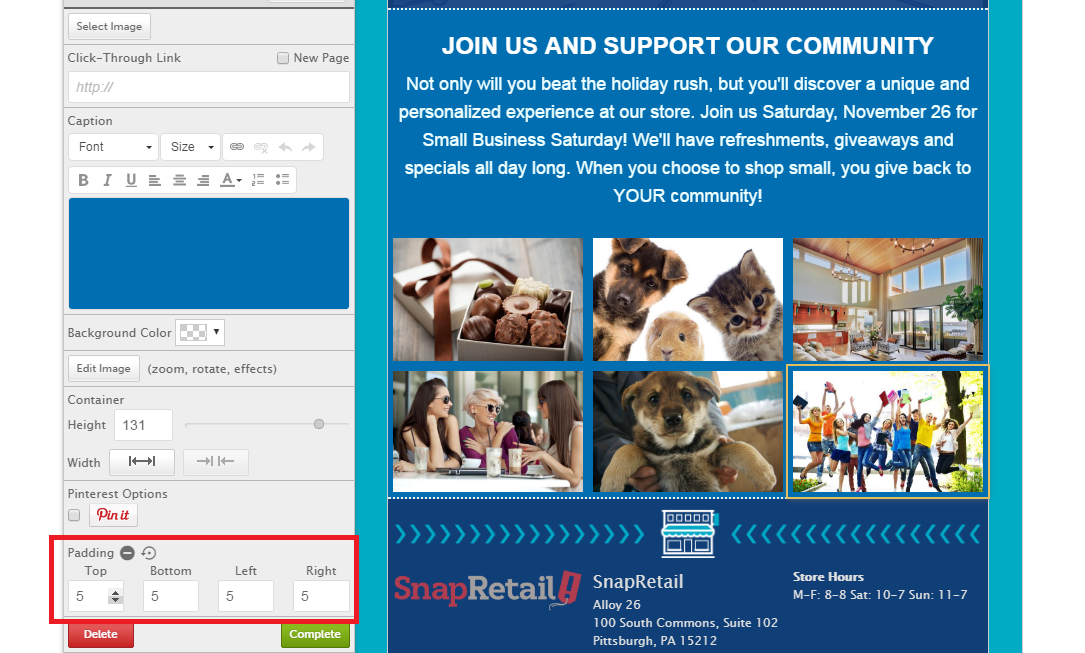
0 Comments