You can collect data from your customers via your website with our data collection forms. The forms will enable your customers to sign up to your email list automatically. Follow the steps below to add a form on your website. Email addresses that sign up through these data collection forms are automatically put through a double opt-in (also known as confirmed opt-in) process.
- Navigate to Customers in your SnapRetail account.
- Choose the Website – Email Collection tab.
- If you have not created a form or want to create a newform, choose Create New Form.
- On the left-hand side, click the checkbox next to the fields you wish to include on your form.
- Change the name of the field by clicking on the downward pointing arrow and type in the Custom Label box.
- Make the field required by clicking on the star icon to the right of the checkbox.
- Customize the font, text color, background color and border color from the drop-down boxes at the top of the form.
- Click in the Select Some Options box to choose the lists your subscribers can join.
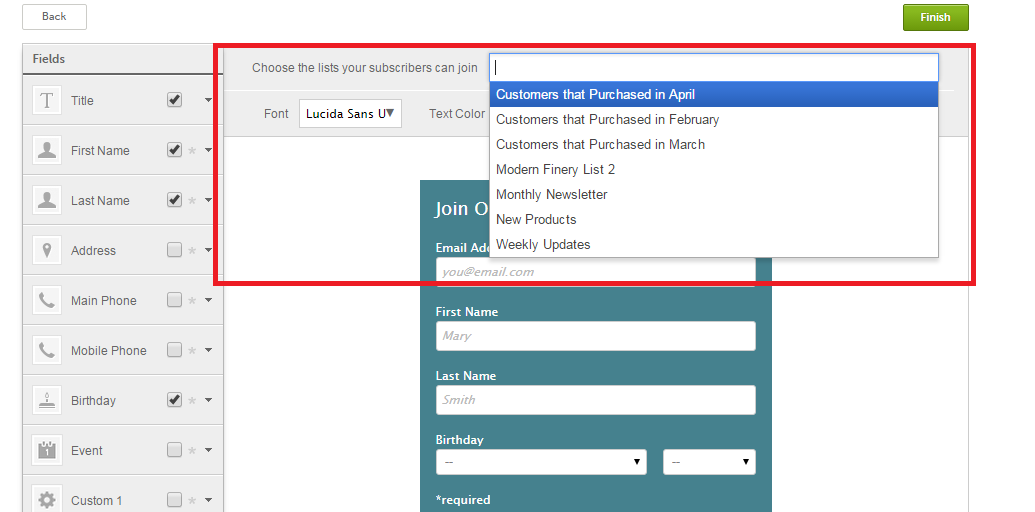
- Click Finish to complete the form.
- Copy and paste the Form Code into the section of your website where you want it to show.
- If you do not manage your website, pass the code along to your web administrator.
- If you’ve created an email collection form, you will find the Current Form Code here.
- Copy and paste the code into the section of your website where you want the form to show.
Important Note: If you have a SnapRetail website, the form will be added to your website automatically and will follow the style you’ve selected as your theme.

0 Comments