Connect your social media accounts to make full use of SnapRetail’s many features
- Navigate to Email & Social Media Accounts in your My Account settings. The My Account section is found by clicking on the icon at the top right hand corner (silhouette of a person), click Account, then scroll down to the Email & Social Media Accounts section.
- Click the Connect button under each account to begin the process. Each social media account will prompt you to give SnapRetail permission to access your social accounts.
- Connecting to Facebook: You must be the administrator of your page to connect SnapRetail to Facebook. First, you will connect to your personal page. Then you will select your business page.
Read the disclosure and choose Connect.
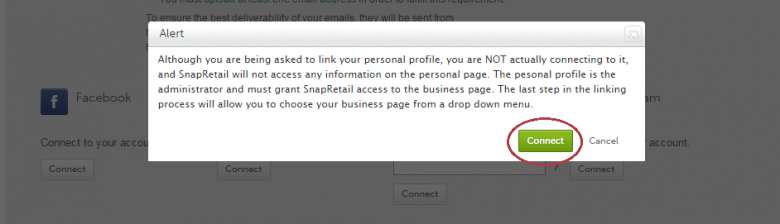
- Follow the prompts, clicking "Okay" for each.
- Choose your business page from the drop-down menu and click Connect.
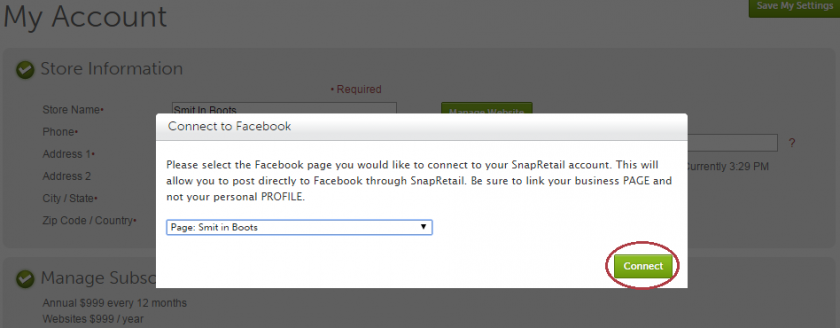
- Note: If you do not see your business page on the drop-down menu, the Facebook page you logged in with is not an administrator of that page. Change your administrator rights for the page or try connecting with a different Facebook page.
Connecting to Twitter: Click Connect and you will be redirected to your Twitter account where you will be required to log in and authorize the app.
- Log into your Twitter account. If connected properly, you will be redirected back to your SnapRetail account.
Connecting to Pinterest: Click Connect and you will be redirected to your Pinterest account where you will be required to log in and authorize the app.
- Log into your Pinterest account. You will be promoted to give SnapRetail certain permissions. Click "OK".
- If connected correctly, you will be redirected back to your SnapRetail account.
Connecting to Instagram: Connecting to Instagram will allow you to sync your images from your Instagram account to your SnapRetail account. Click Connect and follow the on screen instructions for allowing SnapRetail access.
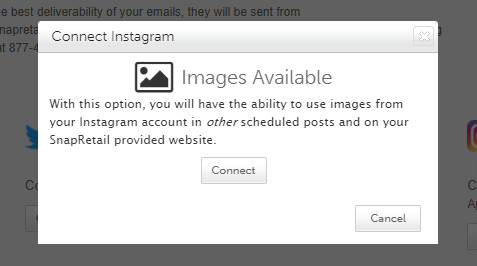
The Instagram Scheduling feature is enabled when you see "App Posting Reminders Enabled" under your Instagram connection.
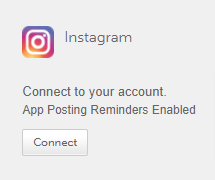
If you do not see this feature enabled, contact SnapRetail at service@snapretail.com to upgrade your subscription.
Note:: If you change your password for any account, you will need to reconnect your accounts to SnapRetail to ensure your posts are scheduled without any disruption.
0 Comments