- Drag and drop the Video widget into your email to begin editing.
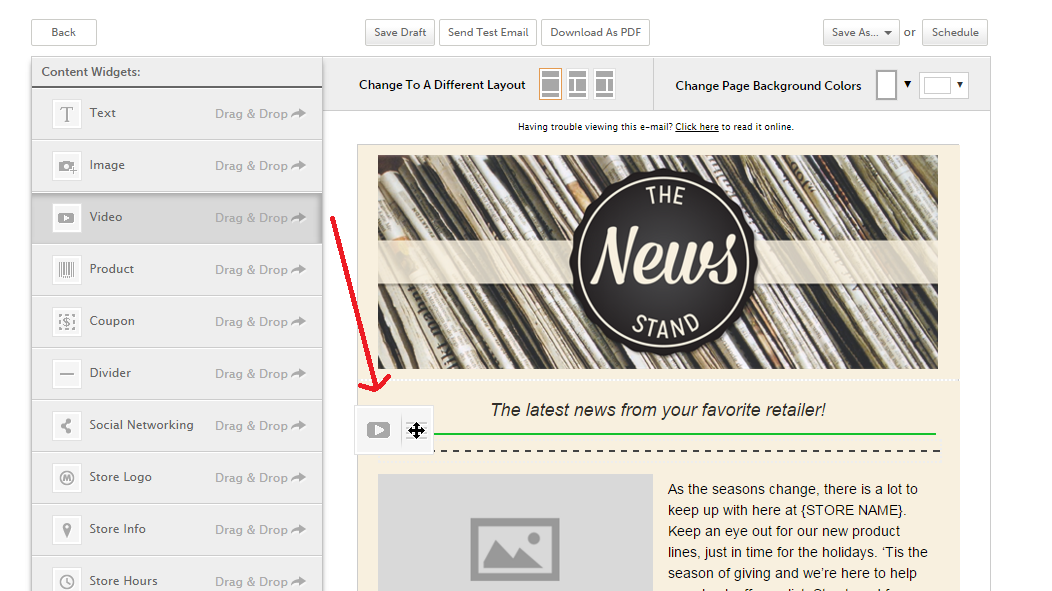
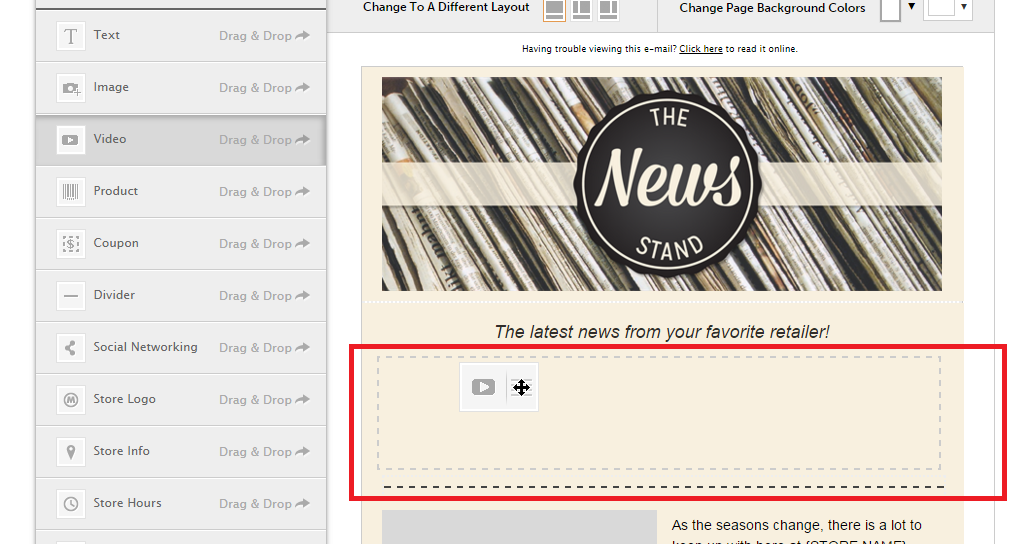
- Click the blank Video widget to add your video.
- Type the URL for the location your video is hosted in the Video Link field.
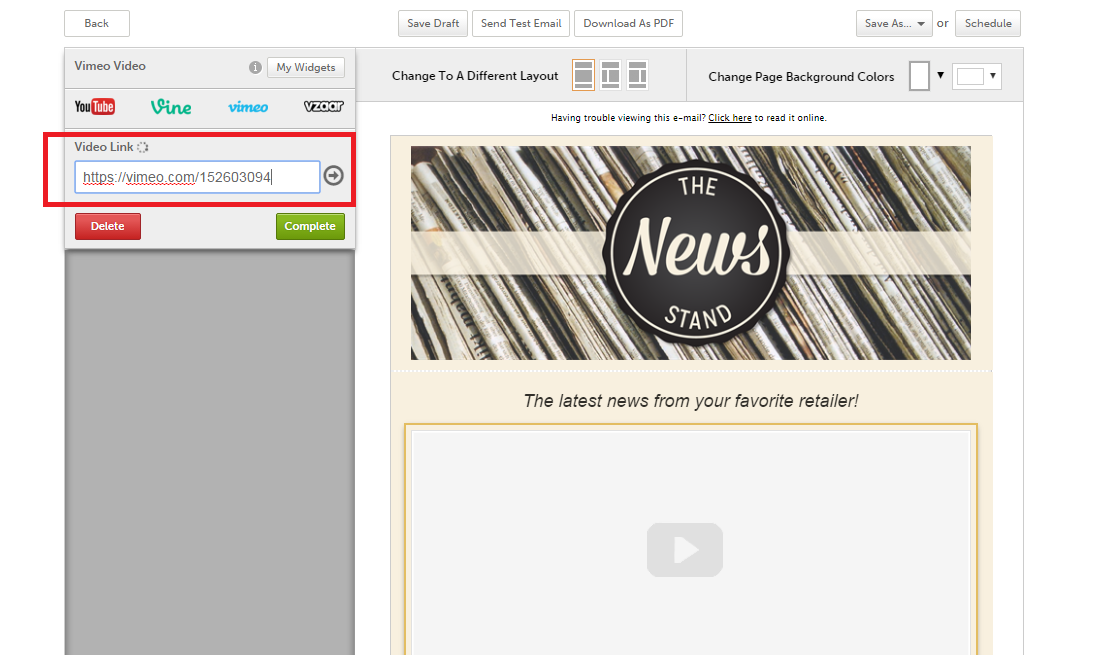
- If you are using one of the four main video players (YouTube, Vine, Vimeo or Vzaar), we’ll pull in the image preview for you.
- If you are not using one of the four that are supported you can still paste in the URL and use your own thumbnail by clicking on the Select Custom button.
- *Please note that the video must be hosted on a video sharing website; the file cannot be uploaded directly to SnapRetail.
- Click in the Video Caption box to add text below the video. Click in the box to reveal the WYSIWYG editor (what you see is what you get).
- Navigate to Widget Background to change the background color of your text.
- Select a color or add your own custom color by entering the hex # in the text box.
- To remove the color select No Color.
- Select Done to save.
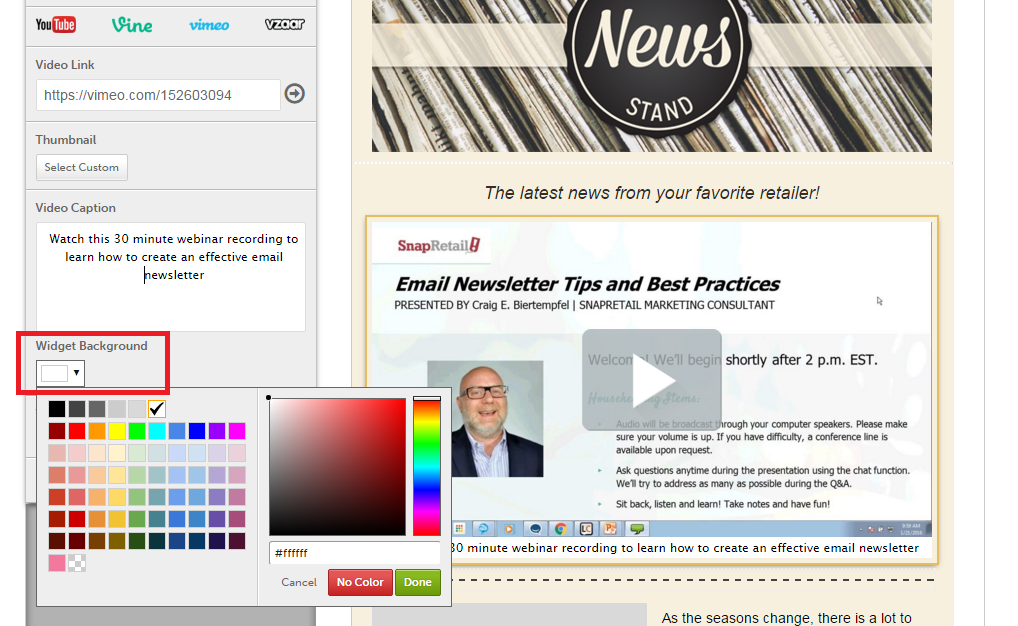
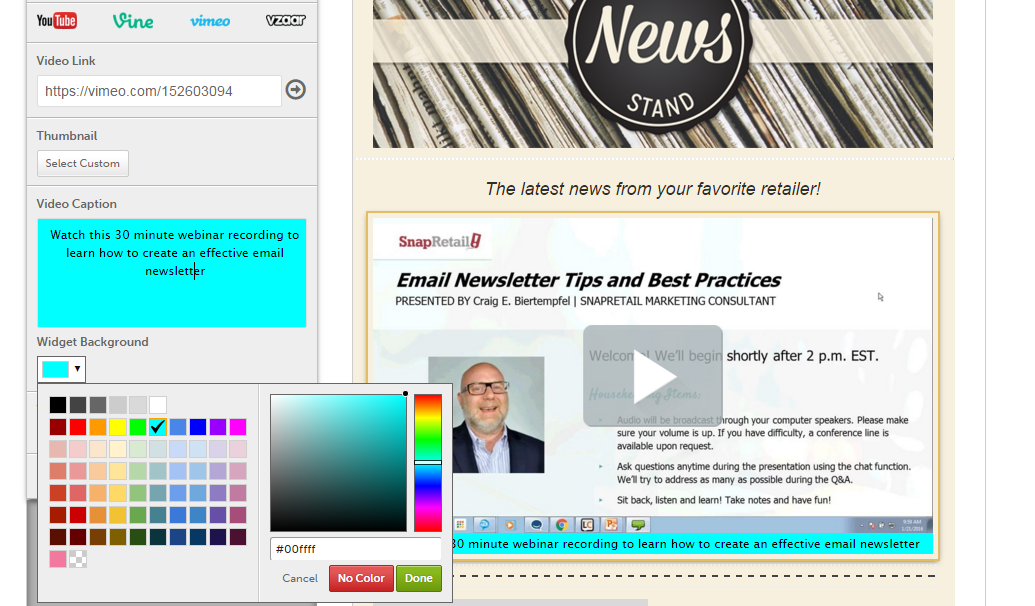
- Click an option under Video Ratio to select the appropriate ratio for your video.
- Click Complete to finish.
0 Comments