- Please note: To schedule to Pinterest your SnapRetail account must be connected to your Pinterest account. For more information on connecting your account please click here and scroll down to the Pinterest section.
- Navigate to the Calendar
- Click on any day that you would like to schedule the pin for
- Select Quick Social
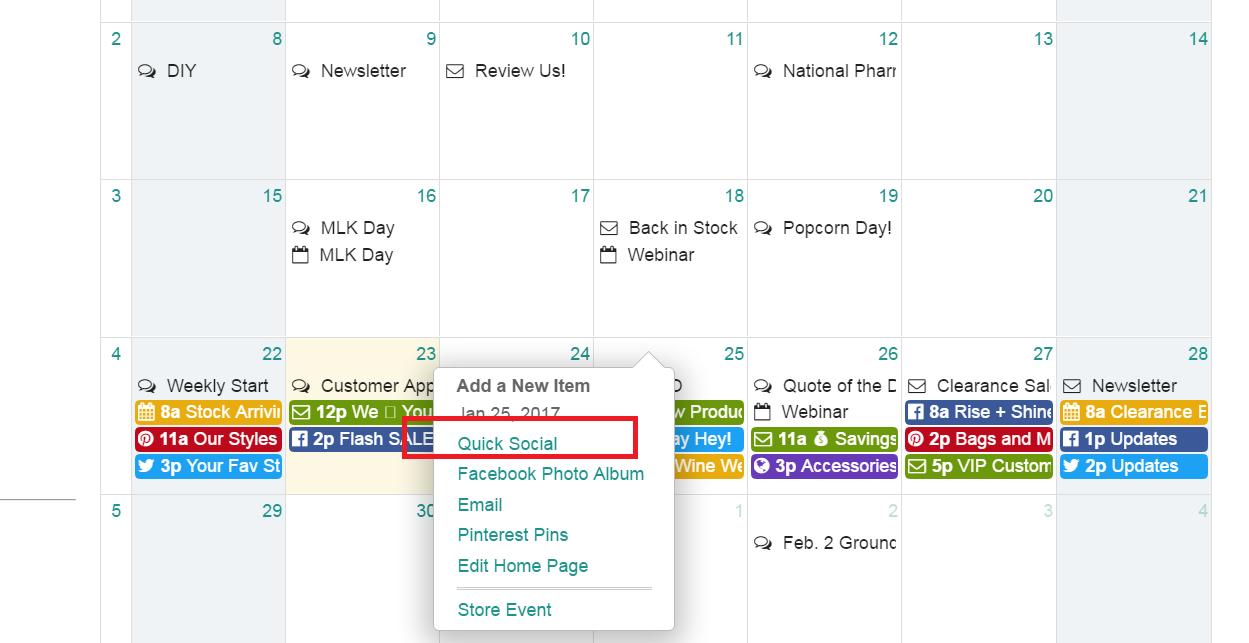
- Enter a Calendar Title. The Calendar Title is just for your reference and will not be seen by your customers.
- If you have other social media networks connected that you do not want to post this to you can uncheck those networks.
- Click the icon to add an image
- Type in the Board Name to create a new board.
- Type in a Board Description.
- Alternatively, select an existing board from the dropdown menu.
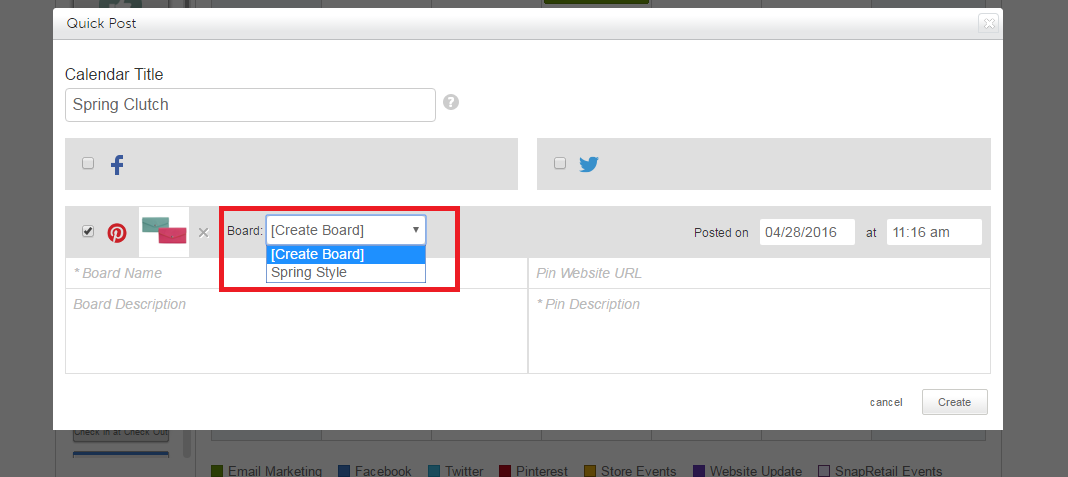
- Type in a Pin Website URL or leave blank.
- Type in a Pin Description.
- Select a Day & Time you like the pin to appear on Pinterest.
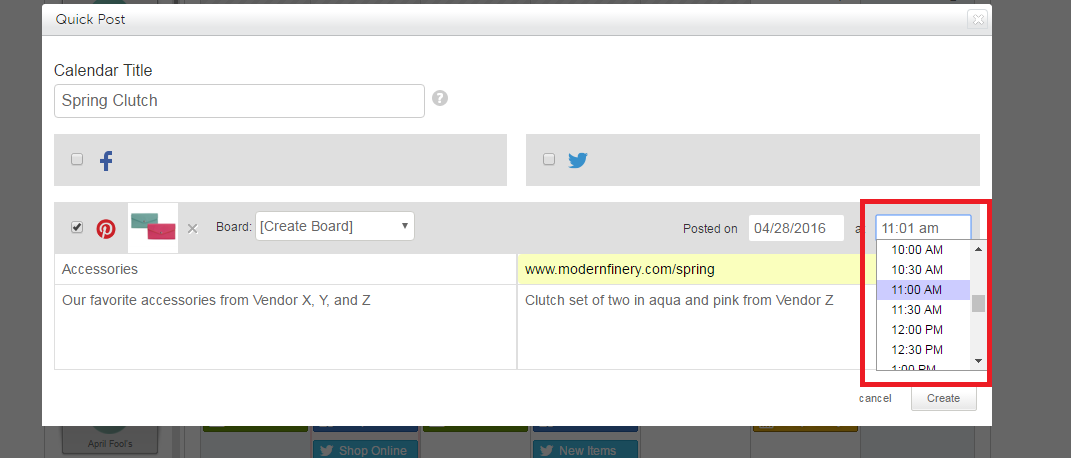
- Click Create
- You'll be redirected to the Calendar where you will find the pin on your Calendar color-coded in red.
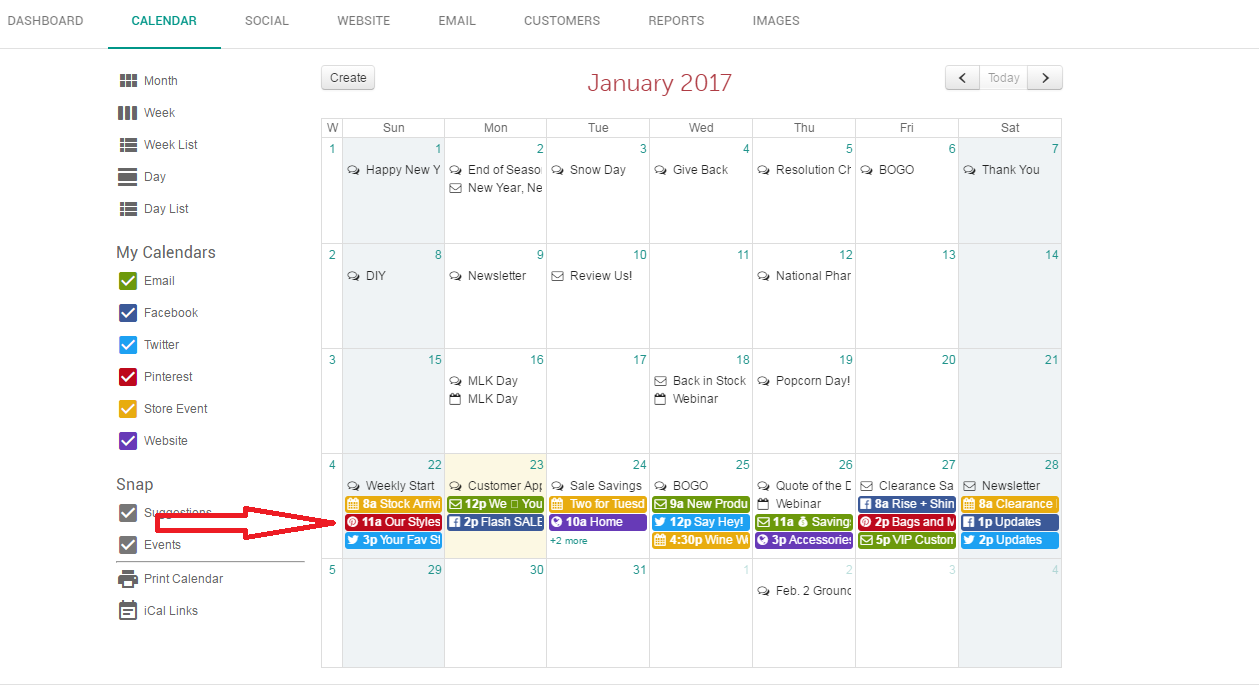
0 Comments